Using ENVI-met on the BK Renderfarm
-
Intro
-
Preparing an ENVI-met simulation for the BK Renderfarm
-
Running an ENVI-met simulation on the BK Renderfarm
-
Checking the Progress of Your Submitted ENVI-met Project
-
Conclusion
Information
| Primary software used | Jupyter Notebook |
| Course | Using ENVI-met on the BK Renderfarm |
| Primary subject | Analysis & simulation |
| Level | Beginner |
| Last updated | May 8, 2025 |
| Keywords |
Responsible
| Teacher | |
| Faculty |
Using ENVI-met on the BK Renderfarm 0/4
Using ENVI-met on the BK Renderfarm
Explanation of how to run ENVI-met on the BK Renderfarm.
This tutorial explains how to run a simulation with an ENVI-met project on the BK Renderfarm.
You start with importing your ENVI-met project onto the shared file storage of the BK Renderfarm. You first check the simulation on your own computer and then run the simulation using the web interface of the BK Renderfarm.
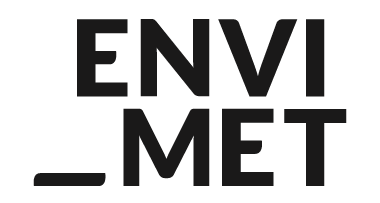
Using ENVI-met on the BK Renderfarm 1/4
Preparing an ENVI-met simulation for the BK Renderfarmlink copied
Before starting any simulation on the BK Renderfarm you need to transfer your project files from your personal storage to the shared file storage on the BK Renderfarm.
Connecting to The Shared File Storage
To connect to the shared file storage, follow this tutorial to learn how:
Transferring Your ENVI-met Project Files
If you have followed previous tutorial Transferring files to the BK Renderfarm correctly you have created a folder named after your NetID. This folder will be the Workspace in ENVI-met. For this tutorial we will use R:\mynetid as an example.
- Open ENVI-met Headquarter, go to menu item Data and Settings and click on Projects/Workspaces to change the location of the Workspace to your folder on the shared file storage of the BK Renderfarm (in this tutorial R:\mynetid is used).

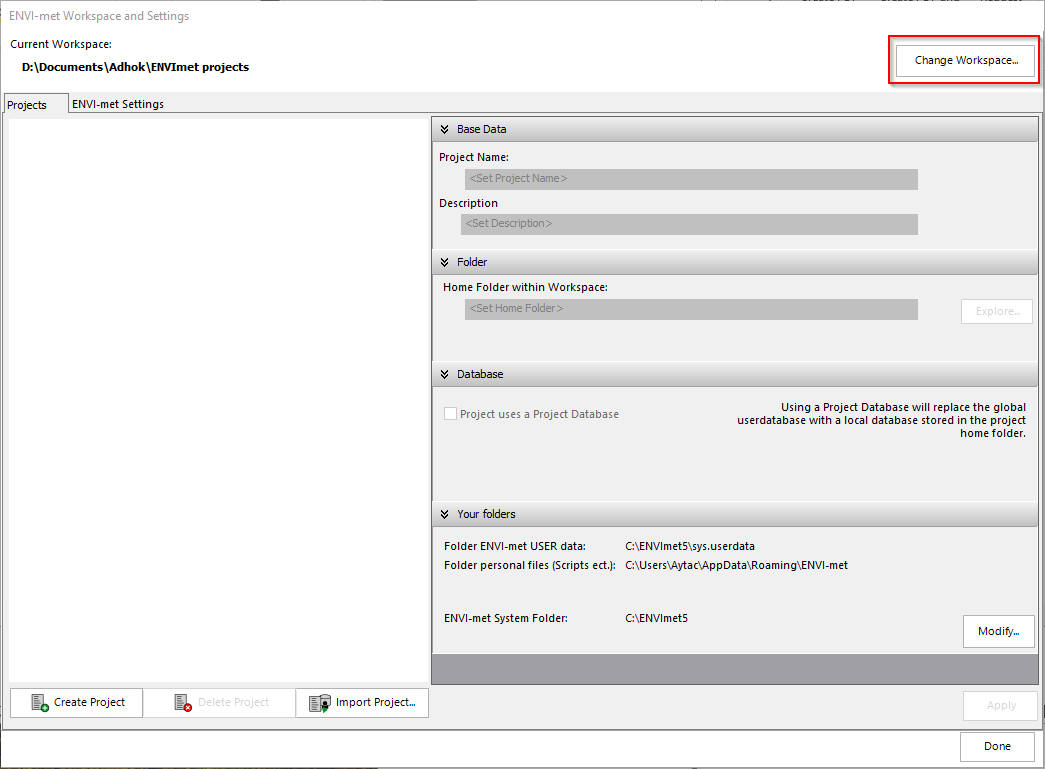
In ENVI-met Workspace and Settings click on Change Workspace
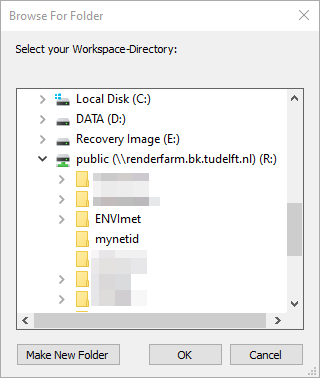
- Select your Workspace folder and click OK.
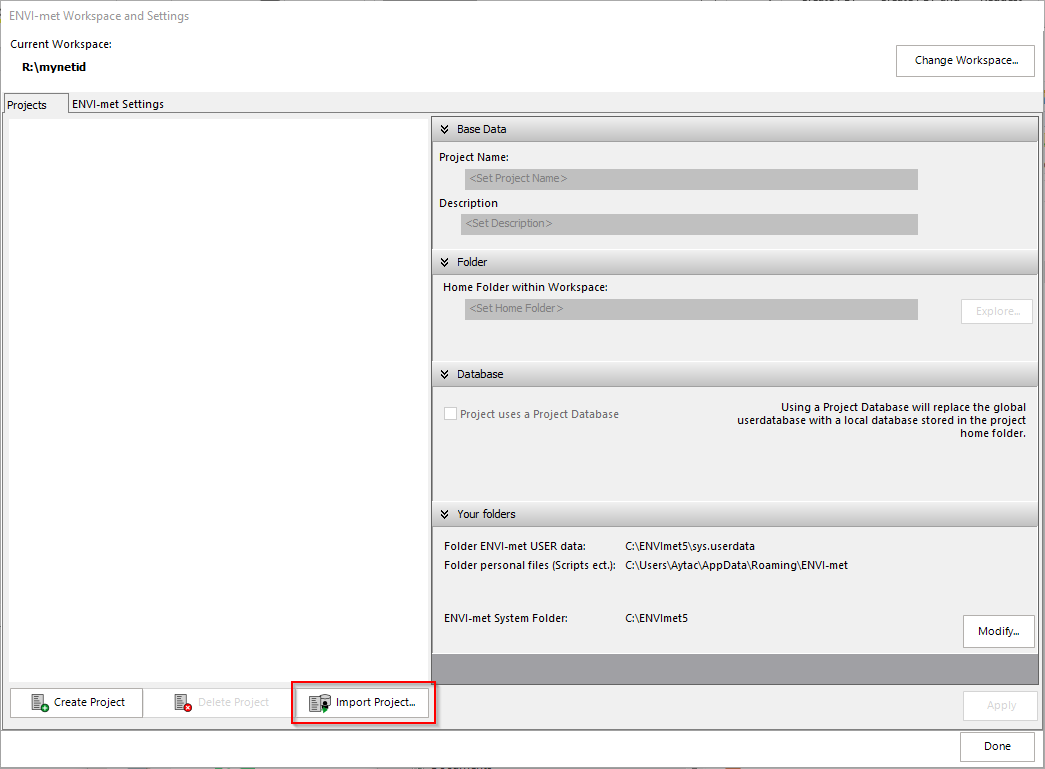
-
In ENVI-met Workspace and Settings you will see that the Current Workspace has changed to your selected Workspace folder (R:\mynetid). You will see that are no projects present
-
Click on Import Project
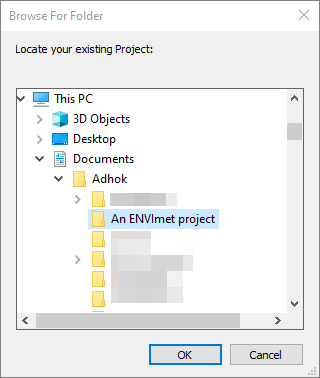
- Select the folder where your existing ENVI-met project resides and click OK. Your project files will be copied to your selected Workspace folder. This should not take long.
Checking your ENVI-met project for simulation
There are settings which need to be checked before to guarantee that the simulation will run on the BK Renderfarm.
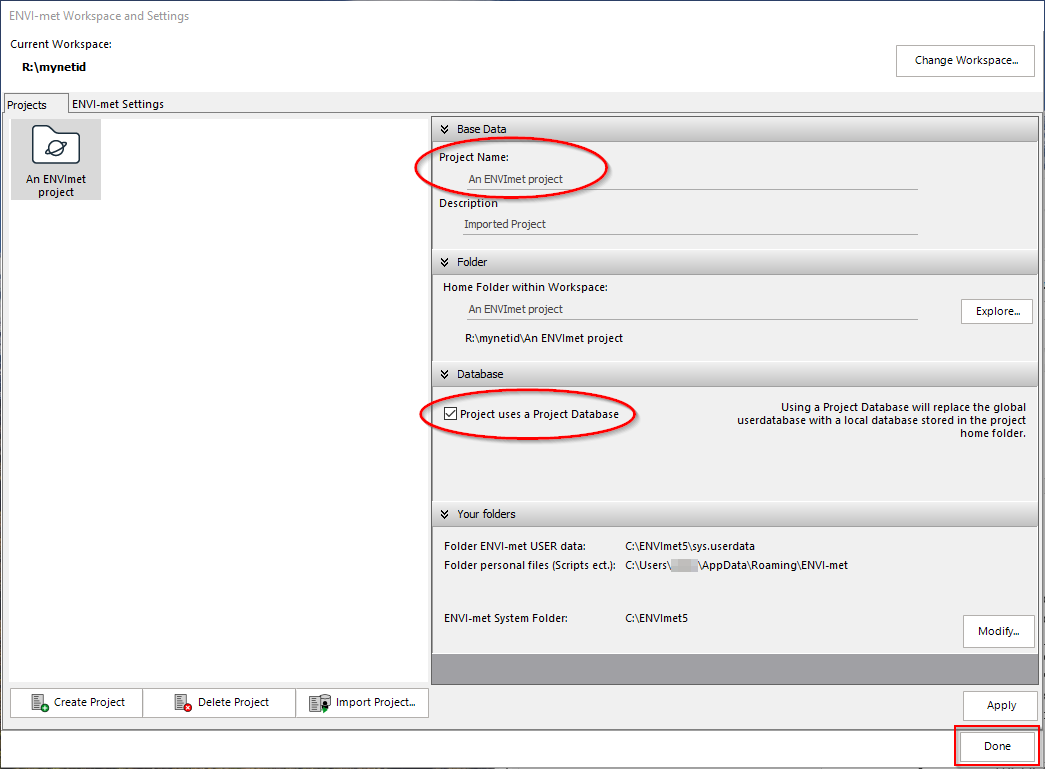
-
Under tab Projects you have now your imported project (in this tutorial called An ENVImet project) in the left pane. Select the project in the left pane.
-
Check in the right pane your Project Name. This project name is later needed as input for the web interface.
-
Check the box at Project uses a Project Database. This way you make sure that you make use of your own database with your own materials etc.
-
Click on Done to close the window and apply changes. Confirm the changes if asked.
ENVI-guide
In ENVI-met Headquarter go to menu item ENVI-met and click on ENVI-guide.

- In ENVI-guide check in the top right corner if your project is selected.
- Click on Load SIMX to load your file from your project folder.
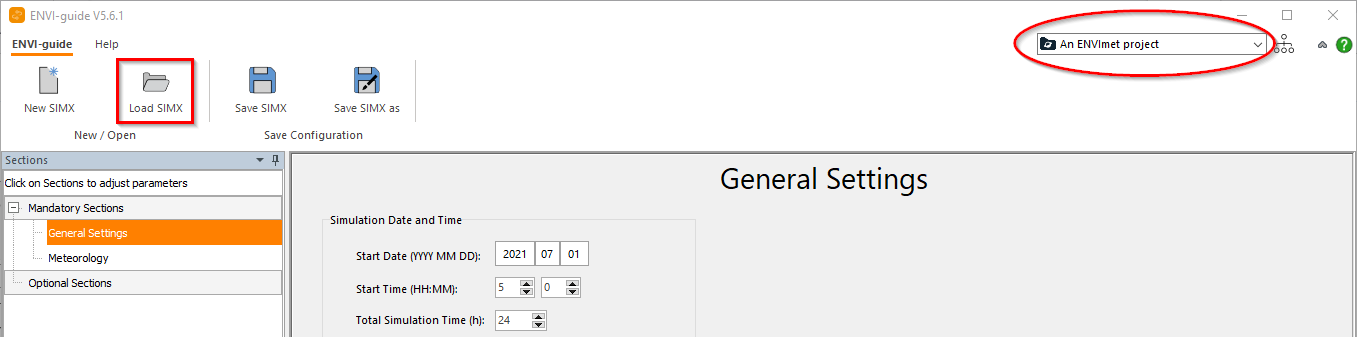
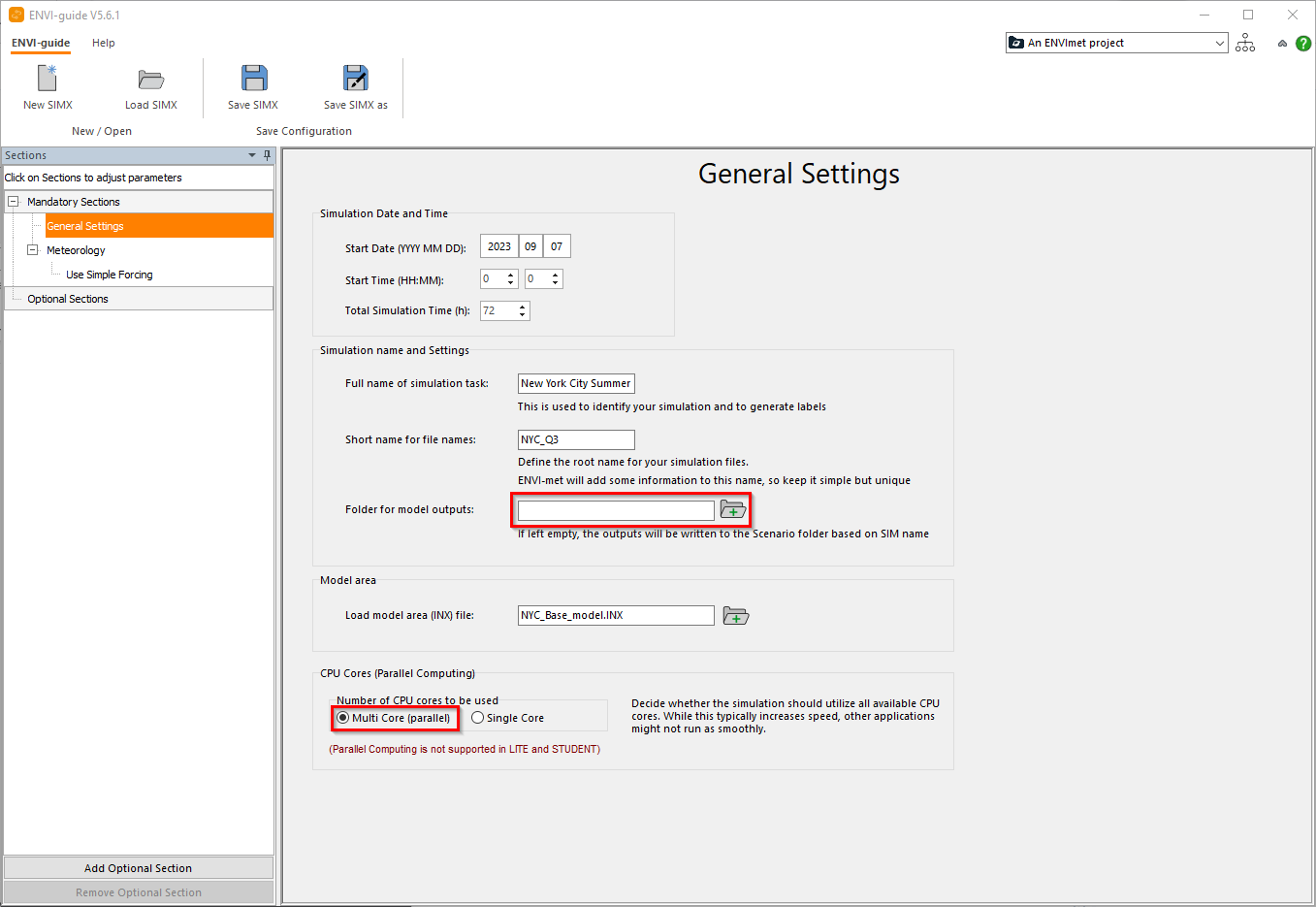
- Check all the settings and make sure that Folder for model outputs is empty. This ensures that ENVI-met writes the results of the simulation to your project folder on the BK Renderfarm.
- Make sure that Multi Core (parallel) is selected.
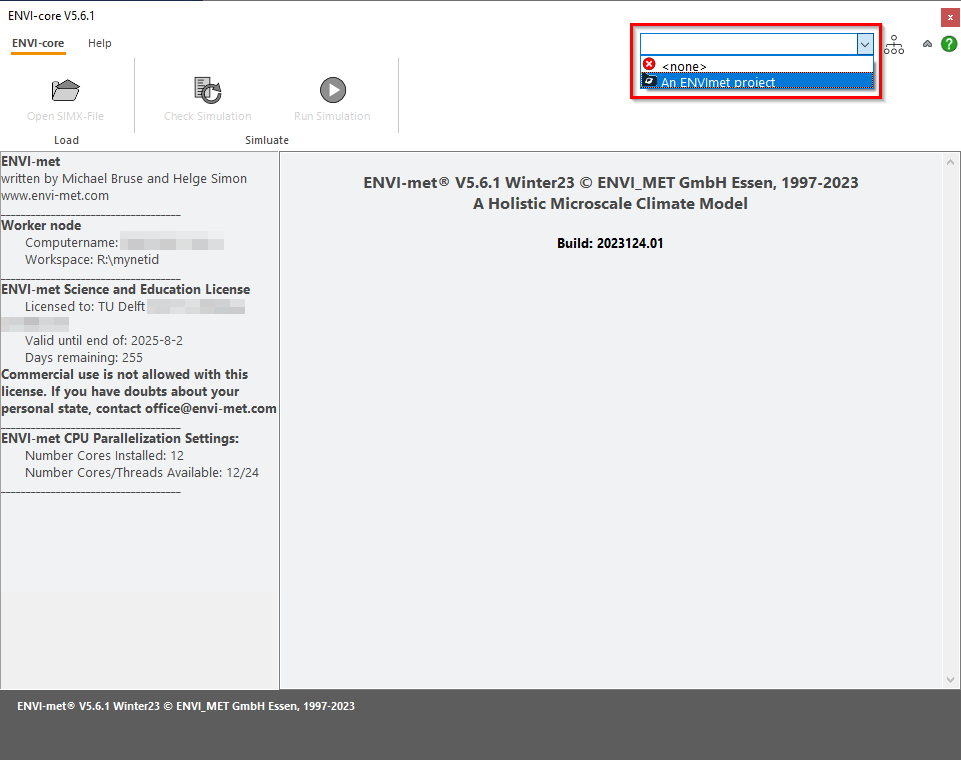
- If changes were made, save your SIMX file and close ENVI-guide.
- In ENVI-met Headquarter open ENVI-core. If the buttons are greyed out, select your project from the drop-down list in the top right corner of ENVI-core and the project will load.
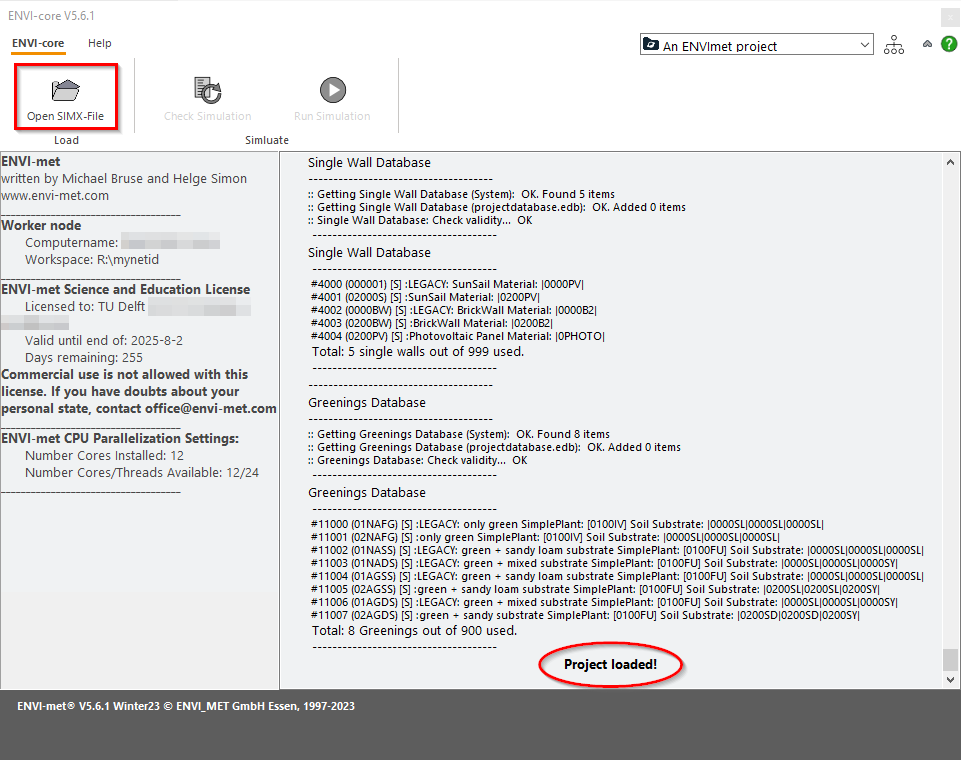
The project is loaded when you see the message Project loaded! at the bottom of the log window. Click on Open SIMX-file to load the SIMX file.
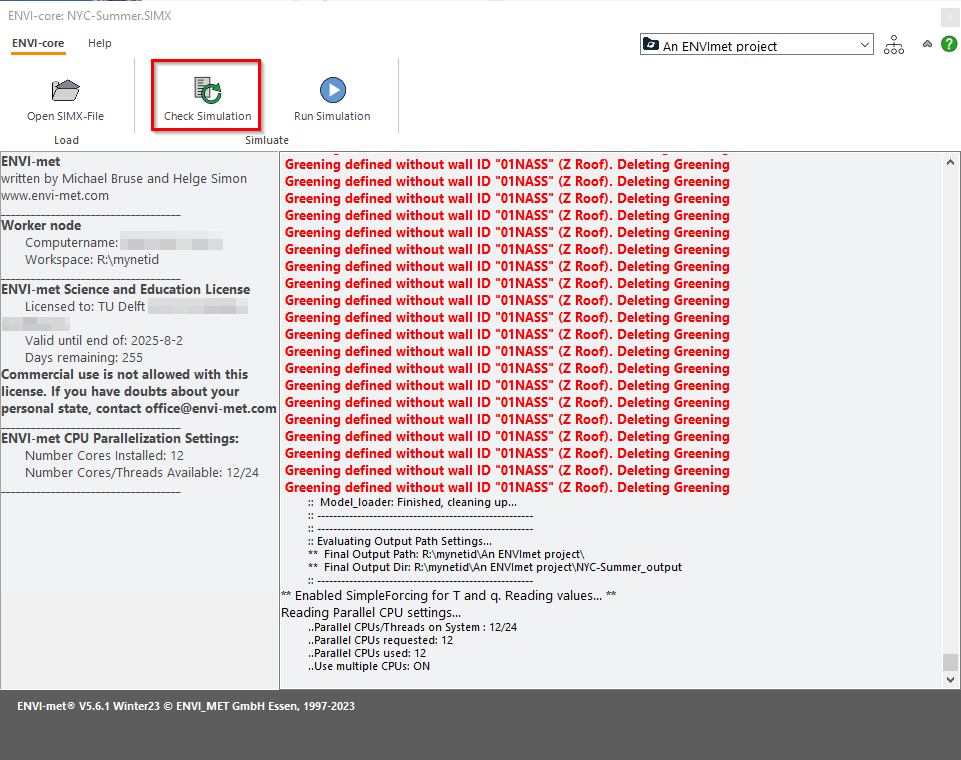
- After loading the SIMX file the buttons Check Simulation and Run Simulation will become active. It may show warnings which you might want to address before doing the final check.
- Click on Check Simulation to continue. This can take a while (15-30 minutes).
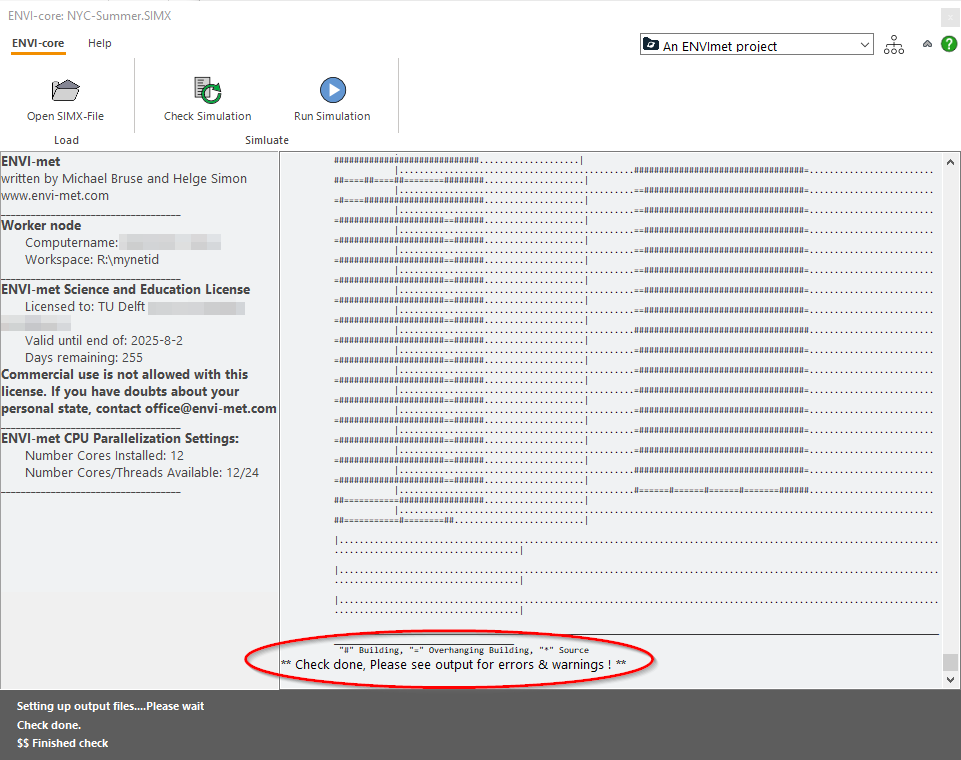
- The check is done when you see the message Check done, Please see output for errors & warnings! at the bottom of the log window.
To review the errors and warnings scroll back through the log window and address to issues before running the simulation on the BK Renderfarm. Check the simulation again after addressing the issues until the issues are addressed.
This was the final step in ENVI-met. You will not use the Run Simulation button in ENVI-core. Let’s continue on the web interface of the BK Renderfarm to run the simulation on the render farm.
Using ENVI-met on the BK Renderfarm 2/4
Running an ENVI-met simulation on the BK Renderfarmlink copied
Before you go to https://renderfarm.bk.tudelft.nl:9891 make sure you are still connected with TU Campus network through eduroam Wi-Fi or wired network on campus, or eduVPN.
Submitting Your ENVI-met Project for Simulation
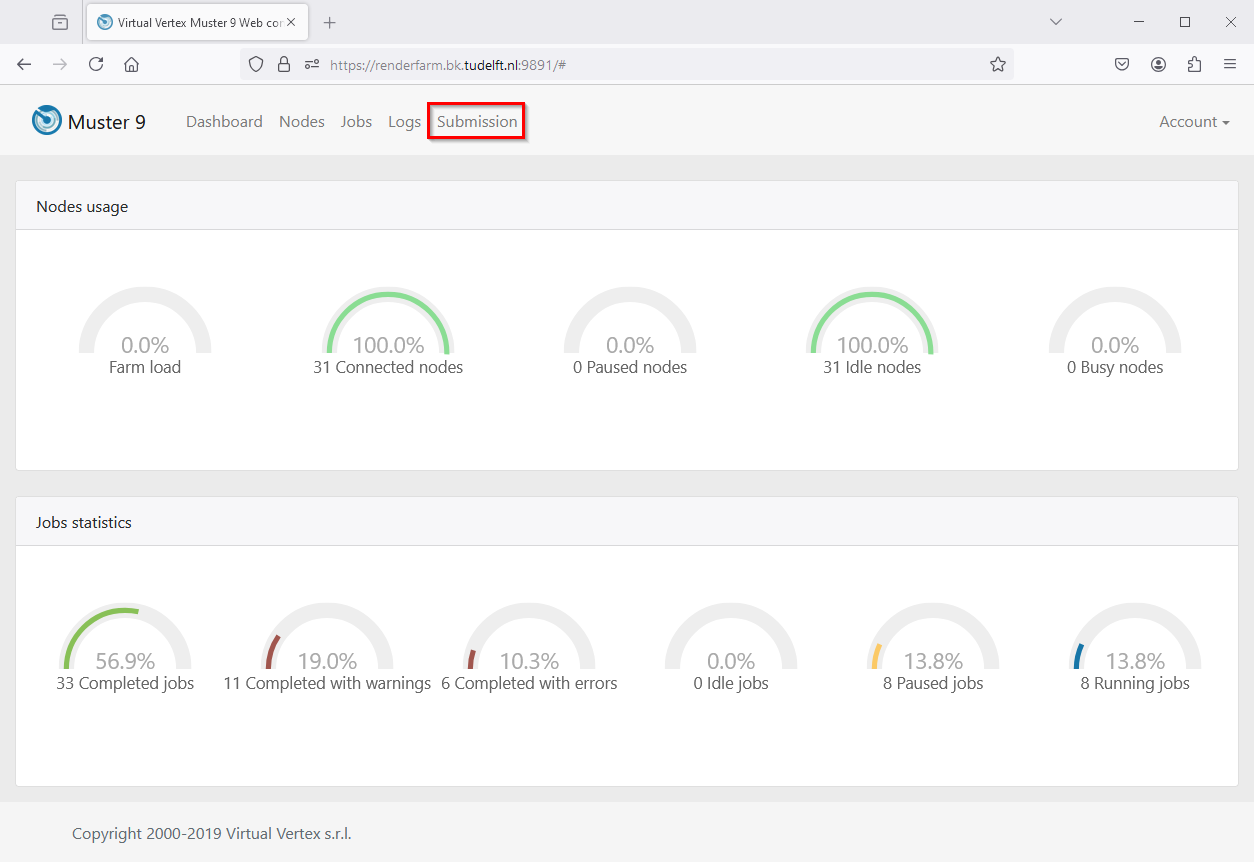
- Login with user envimet_user (no password) to open the Dashboard.
- Click on Submission.
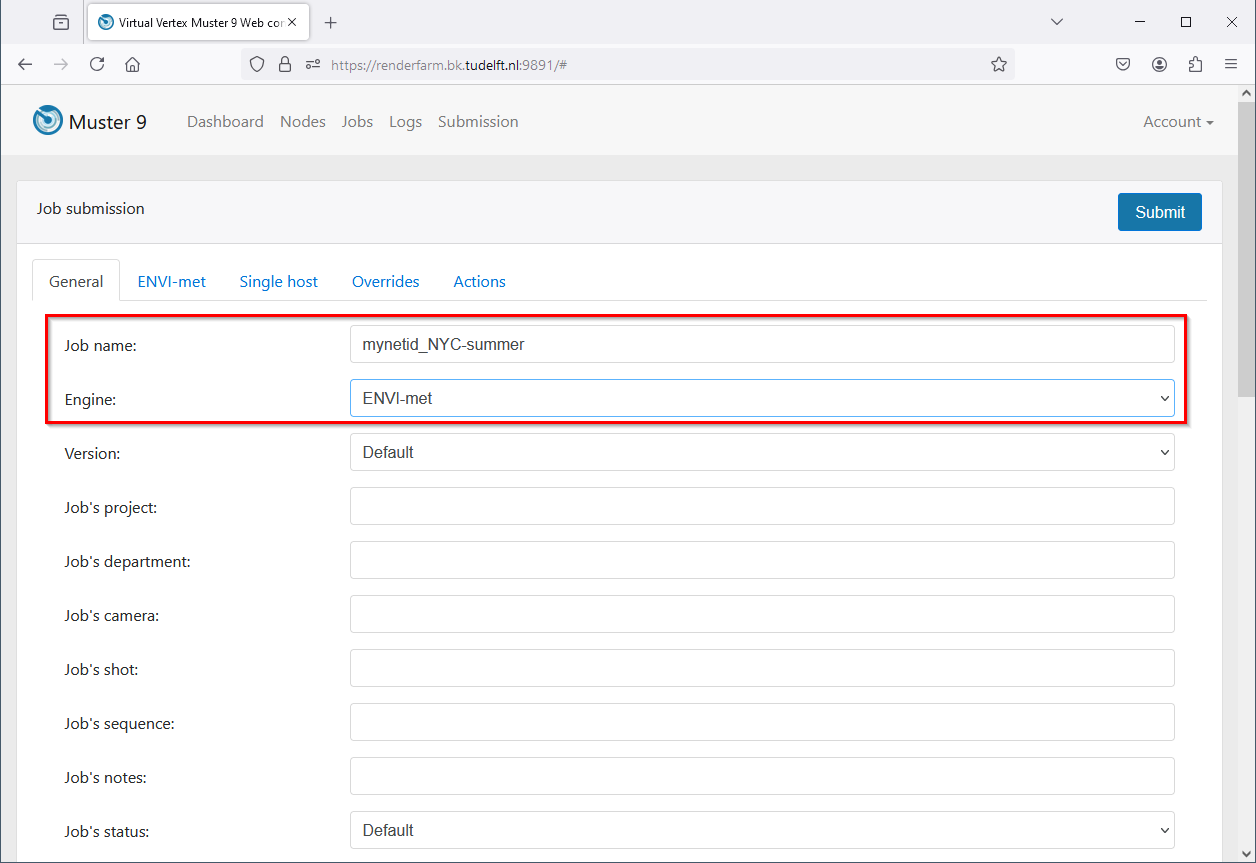
- Under the General tab, set a job name and choose ENVI-met as engine.
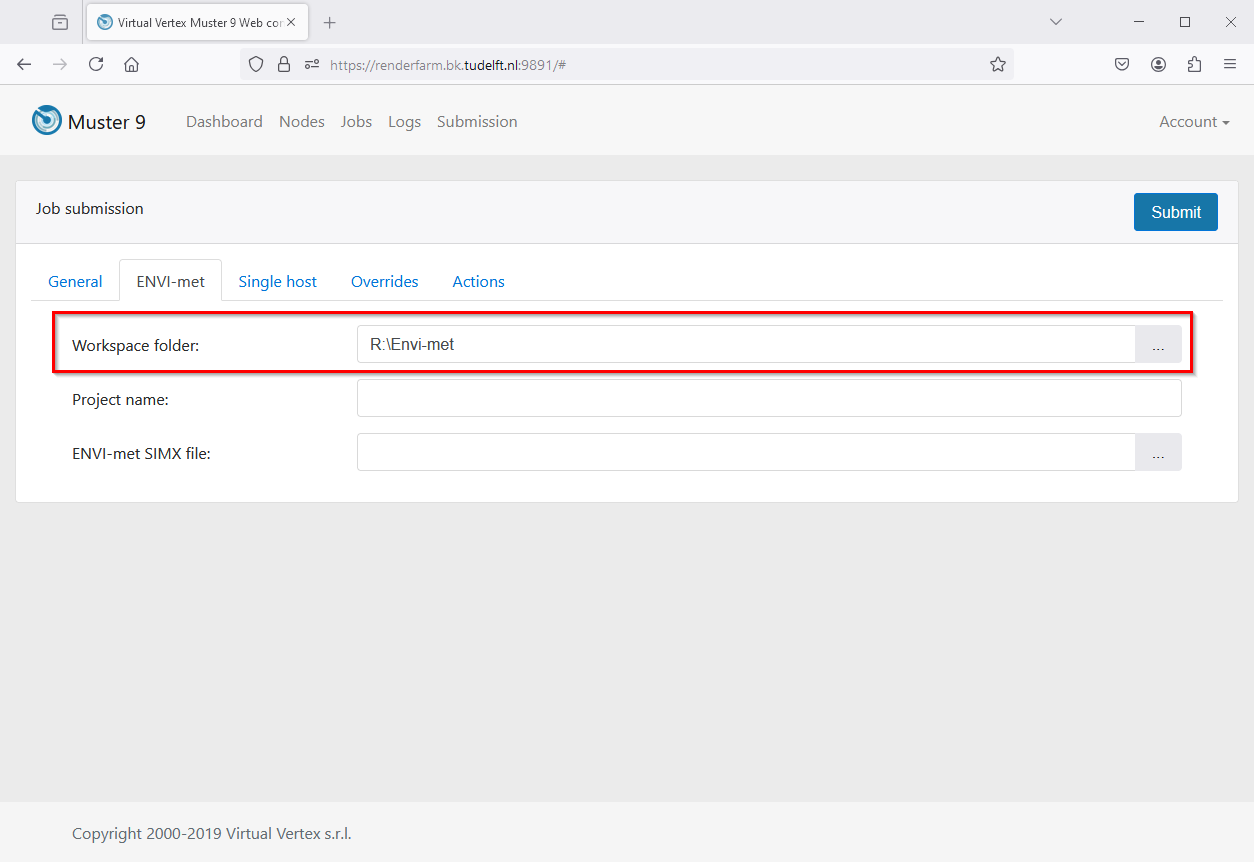
- Open tab ENVI-met and set your Workspace folder. Click on the three dots to navigate to your Workspace.
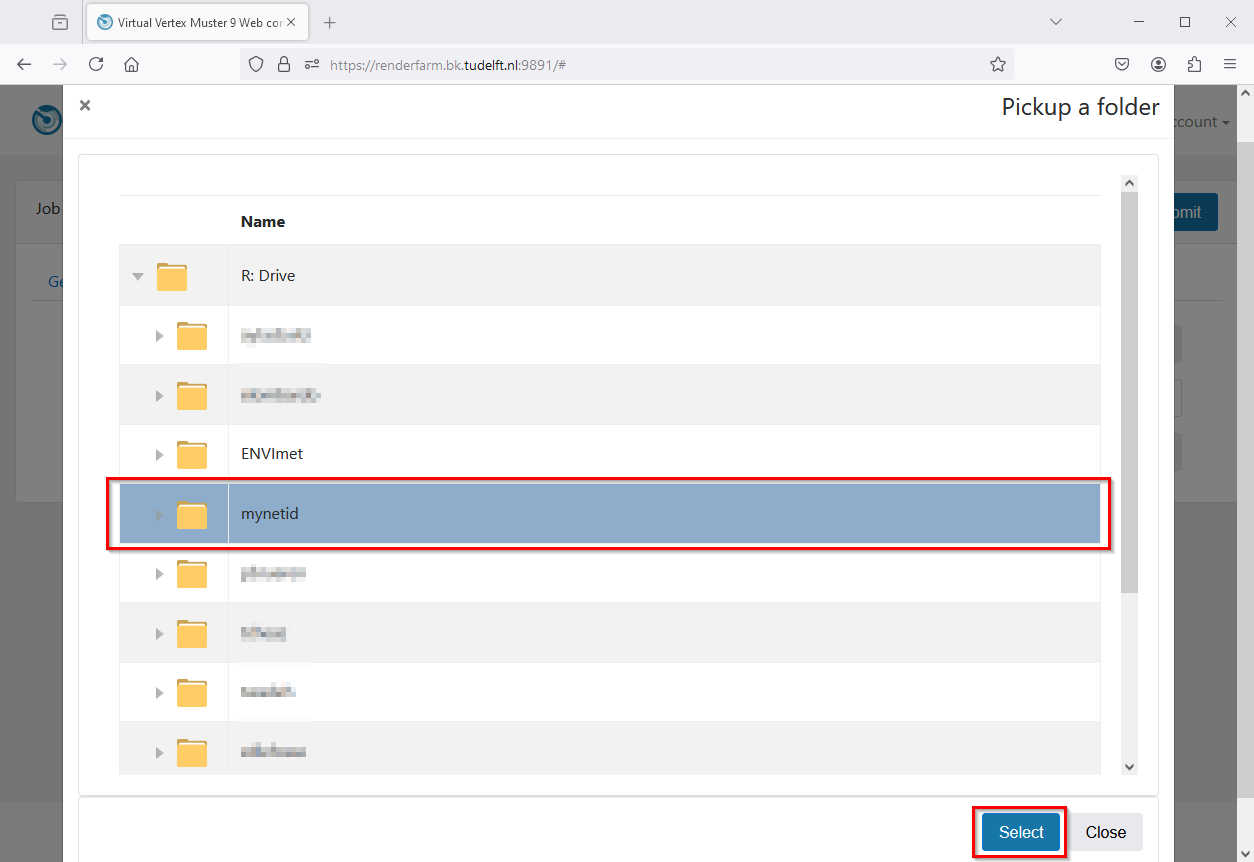
- Click on the triangle to unfold R: Drive and select your Workspace folder which is mynetid in this tutorial. Click Select to return to the Engine tab.
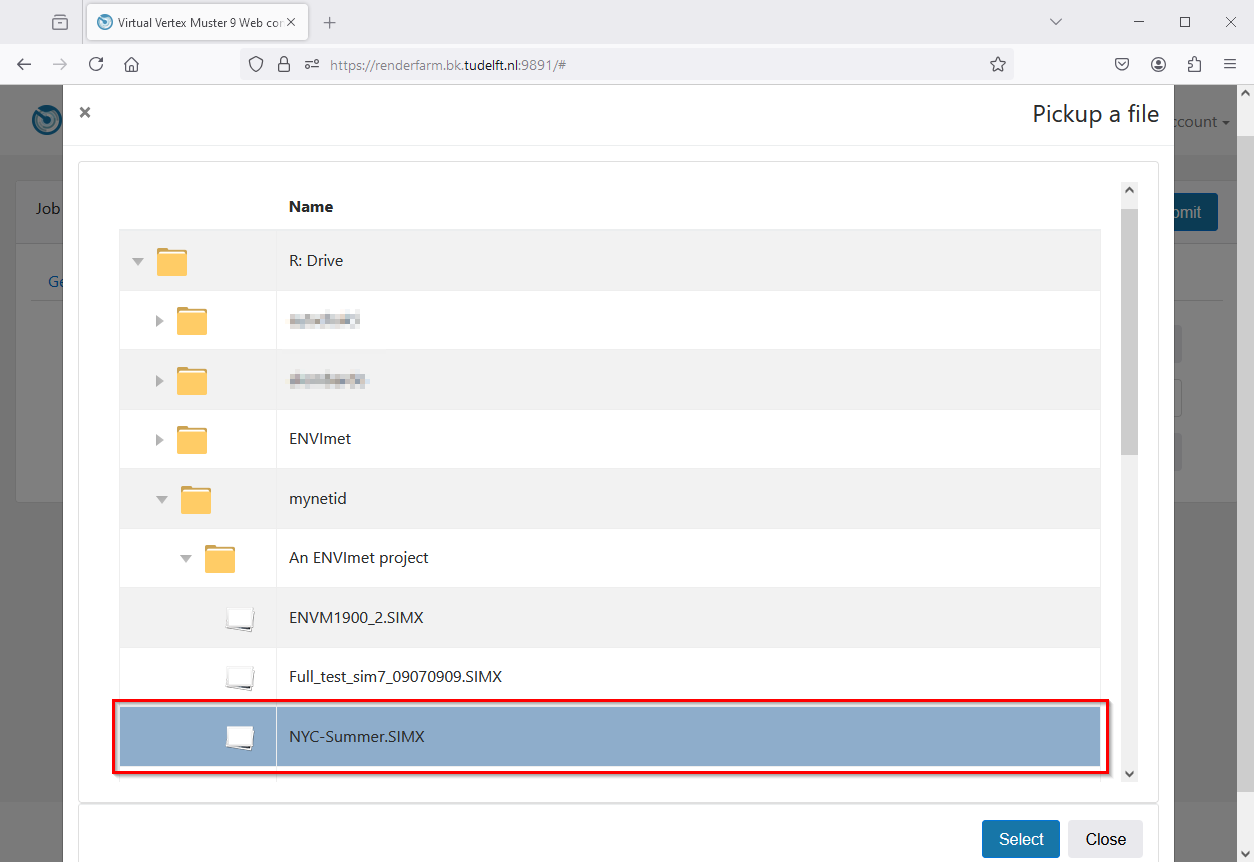
- Enter your project name which is An ENVImet project for this tutorial.
- Click on the three dots to navigate to your SIMX file. Select your SIMX file and click Select to return to the Engine tab.
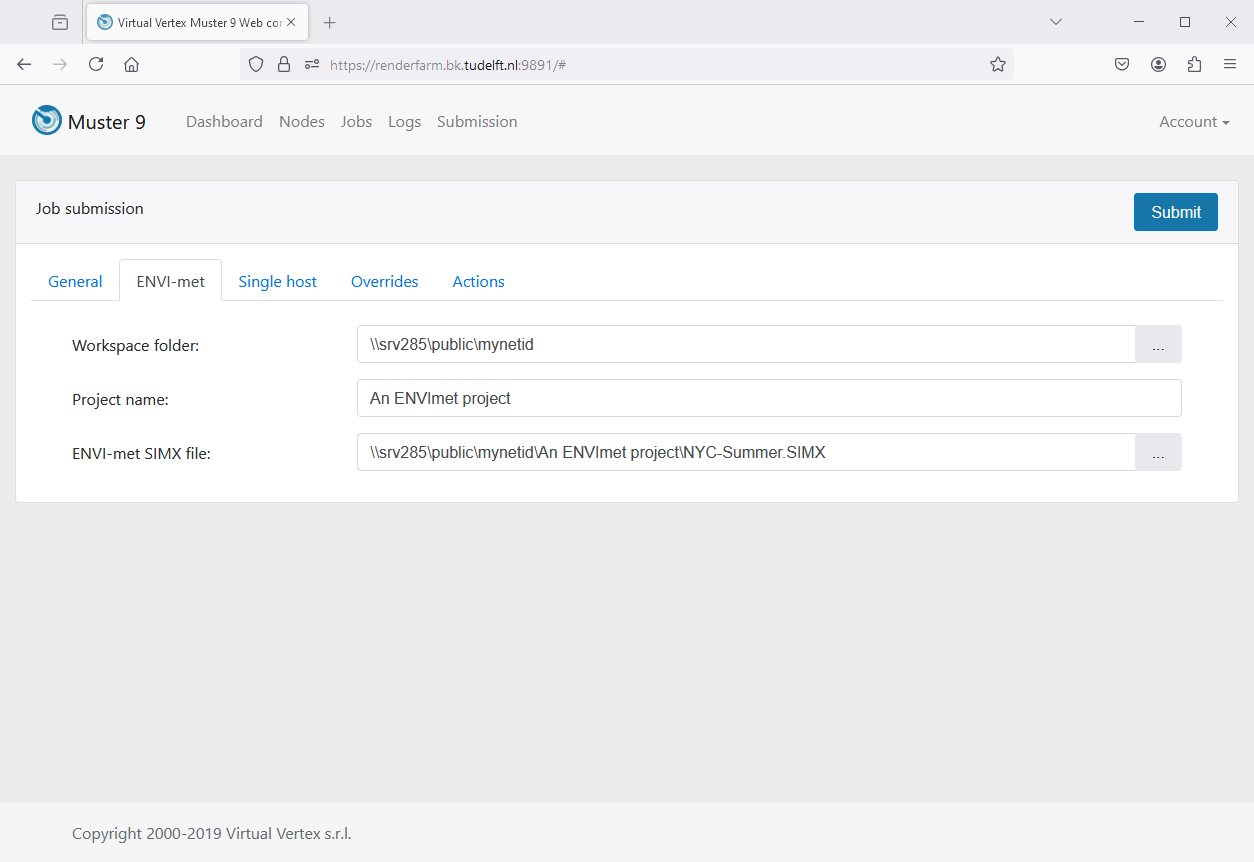
- You should have \\srv285\public\mynetid as Workspace, An ENVImet project as project name and \\srv285\public\mynetid\An ENVImet project\NYC-Summer.SIMX as SIMX file.
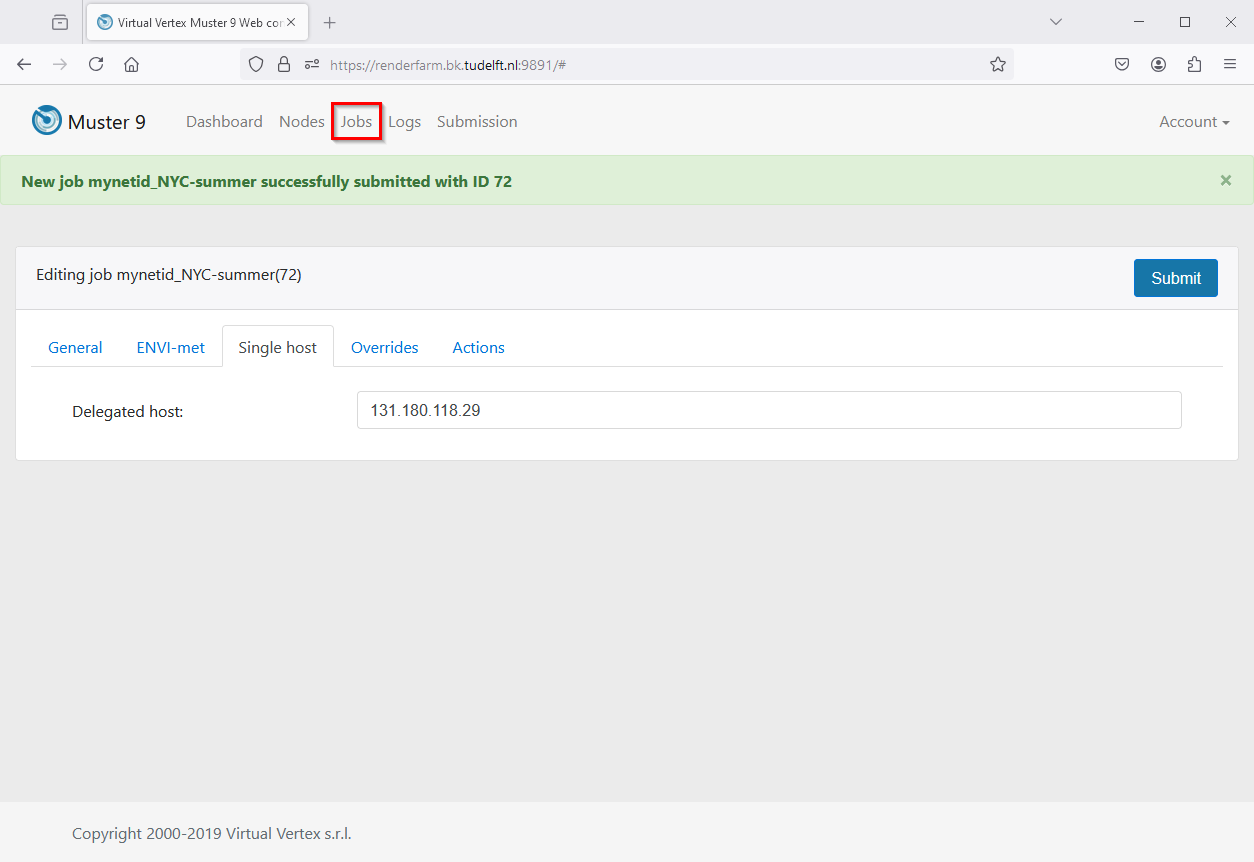
Open tab Single host and enter one of the five available hosts. Click on Submit to start the simulation on the BK Renderfarm. A green bar appears with your job name and an ID number.
Available hosts are:
- 131.180.118.29
- 131.180.118.30
- 131.180.118.31
- 131.180.118.26
- 131.180.118.32
Using ENVI-met on the BK Renderfarm 3/4
Checking the Progress of Your Submitted ENVI-met Projectlink copied
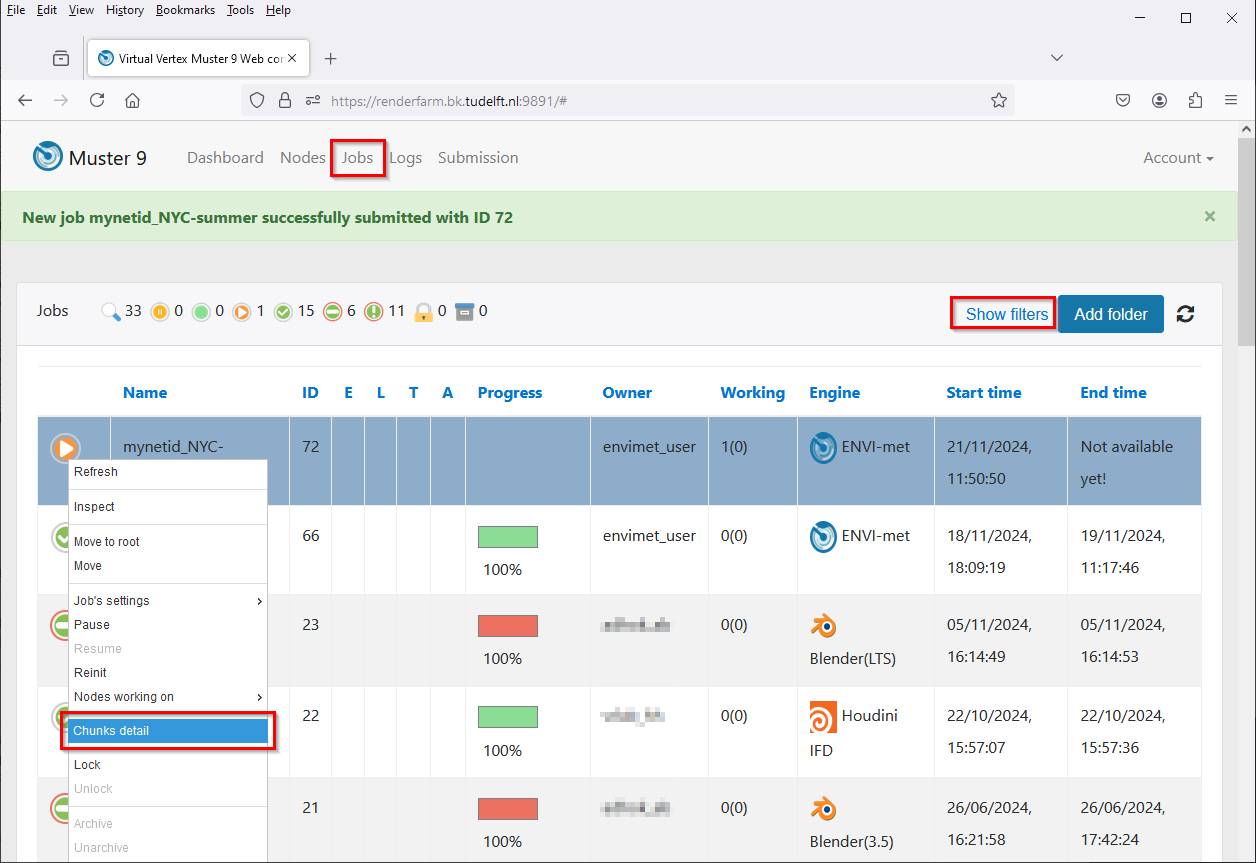
Click on Jobs to check and review your submitted job. Find your job in the queue. You can use Show filter to search for ID number or job name. When found, first select and then right-click to open a pop-up menu where you select Chunks detail.
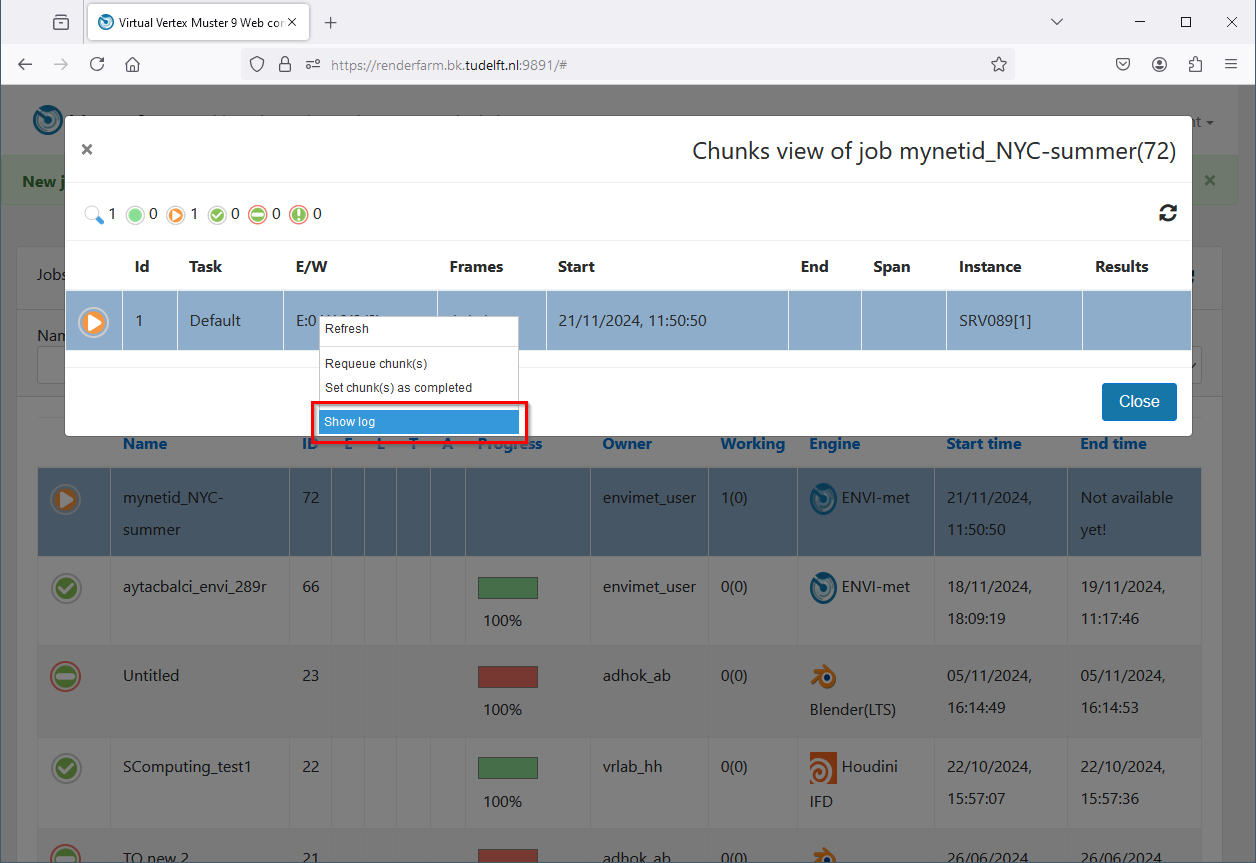
Again, first select and then right-click to open a pop-up menu where you select Show log.
![[muster] summary](https://digipedia.tudelft.nl/app/uploads/2024/11/ENVImet_on_BKRenderfarm_image23.png)
If the log window is empty or is showing only the first two lines starting with [Muster] then something is wrong with your submitted job.
If you scroll down you can follow the progress of your ENVI-met simulation and check for any possible errors and warnings. At the end it will show a message when a job is finished.
Using ENVI-met on the BK Renderfarm 4/4
Conclusionlink copied
You now learned how to prepare, submitting, and checking your projects with the BK Renderfarm.
Contact or visit @Hok if you need help to solve your errors in your submitted. Email: SID-Adhok@tudelft.nl
Useful Links
Write your feedback.
Write your feedback on "Using ENVI-met on the BK Renderfarm"".
If you're providing a specific feedback to a part of the chapter, mention which part (text, image, or video) that you have specific feedback for."Thank your for your feedback.
Your feedback has been submitted successfully and is now awaiting review. We appreciate your input and will ensure it aligns with our guidelines before it’s published.
