Transferring files to the BK Renderfarm
-
Intro
-
Preparation
-
Windows – Connecting to the shared file storage
-
macOS – Connecting to the shared file storage
-
Useful Links
Information
| Primary software used | Jupyter Notebook |
| Course | Transferring files to the BK Renderfarm |
| Primary subject | Other |
| Secondary subject | Other |
| Level | Intermediate |
| Last updated | November 21, 2024 |
| Keywords |
Responsible
| Teachers | |
| Faculty |
Transferring files to the BK Renderfarm 0/4
Transferring files to the BK Renderfarm
Explanation of how to connect to the shared storage of the BK Renderfarm.
This tutorial explains how to connect to the shared file storage of the BK Renderfarm with Windows and macOS. The BK Renderfarm cannot perform jobs without access to your project files. After this tutorial you will be able to transfer files from your personal storage to the shared file storage of the BK Renderfarm.
Transferring files to the BK Renderfarm 1/4
Preparationlink copied
Before starting any job on the BK Renderfarm you need to transfer your project files from your personal storage to the shared file storage on the BK Renderfarm. Your personal storage could be your local disk in your laptop or desktop computer, a cloud storage (e.g. OneDrive, Google Drive, SURFdrive), or any other remote file storage (e.g. Student-Homes on Webdata/WebDrive).
TU Delft Campus network
You can only connect to the shared file storage within TU Delft Campus network. Make sure you have an active NetID and you are connected:
- to eduroam WiFi on campus;
- through the network outlets in TU buildings; or
- with eduVPN outside campus.
You can find more information in the manuals on how to connect to the TU Delft Campus network in the Useful Links section of this tutorial.
Transferring files to the BK Renderfarm 2/4
Windows – Connecting to the shared file storagelink copied
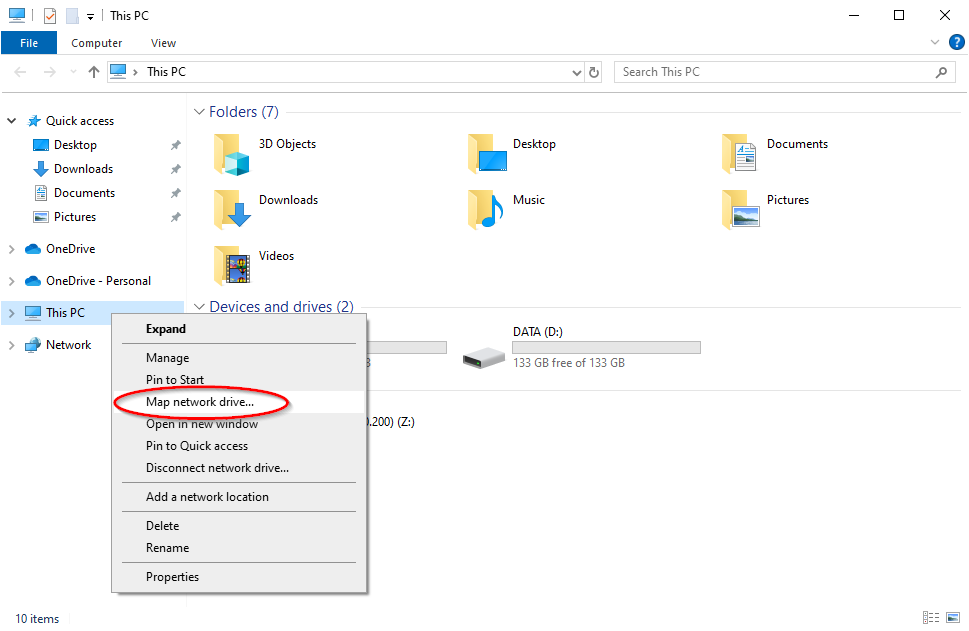
- Open Windows Explorer.
- In the left pane right-click on This PC and choose Map network drive…
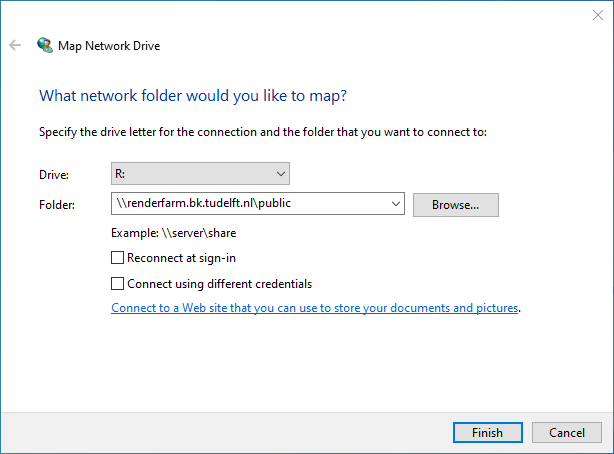
- Choose a drive letter from the drop-down list. Choose R: for Renderfarm and enter \\renderfarm.bk.tudelft.nl\public as folder.
- Click on Finish to continue.
- Optionally, uncheck Reconnect at sign-in if you’re not always connected to the TU Delft Campus network.
- Optionally, check Connect using different credentials. If Windows cannot find any credentials a login window will pop up anyway to enter your credentials.
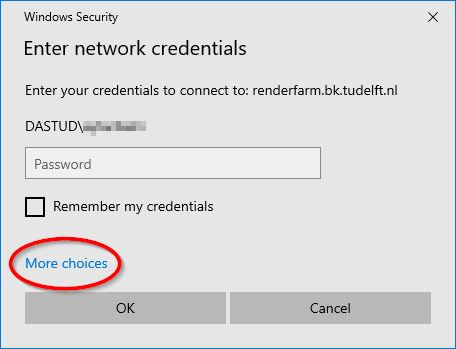
- If a window does pop up to enter your credentials, check if your account name follows the syntax yournetid@tudelft.nl or DASTUD\yournetid (where yournetid is your actual NetID) and enter your NetID password.
- Continue to the last step or if the syntax is not correct, click on More choices and continue with the next step.
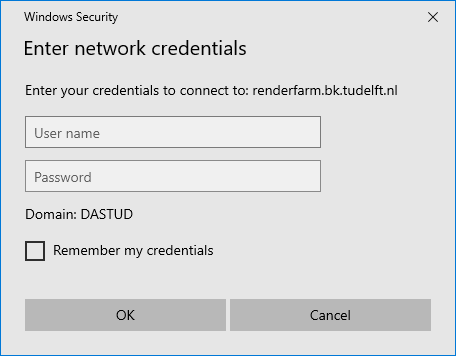
- Click on Use a different account and enter your NetID (with syntax yournetid@tudelft.nl) and NetID password.
- Optionally, check Remember my credentials.
- After successful connection, a new instance of Windows Explorer will open with a list of folders in the main folder of the shared file storage of the BK Renderfarm.
- Create a new folder named after your NetID (your TU Delft username without any suffix). Now you will be able to copy your project files to your newly created folder on the BK Renderfarm to be used by the BK Renderfarm to perform a job (e.g. rendering with Houdini).
Transferring files to the BK Renderfarm 3/4
macOS – Connecting to the shared file storagelink copied
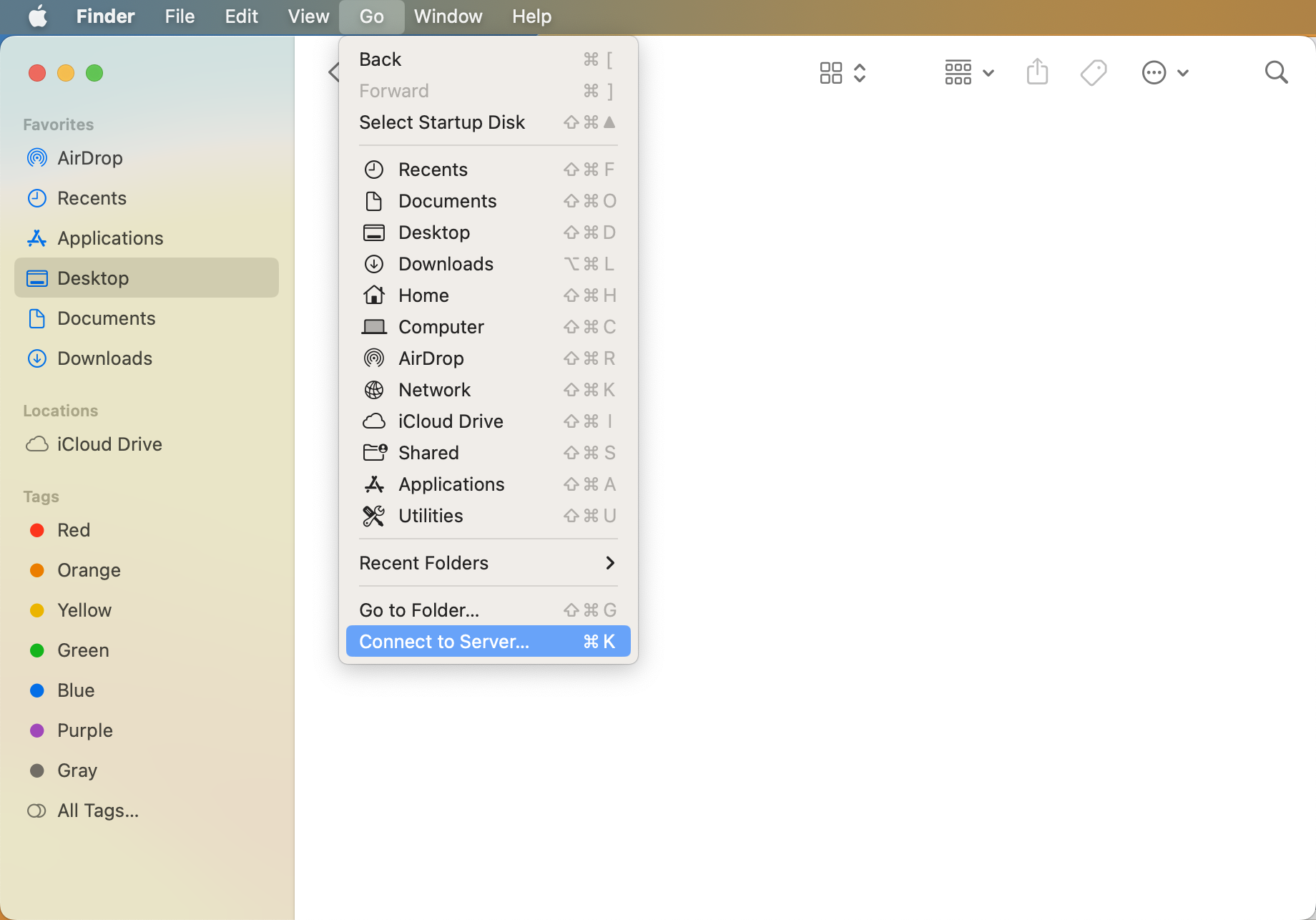
- In the Finder menu bar navigate to Go > Connect to Server…
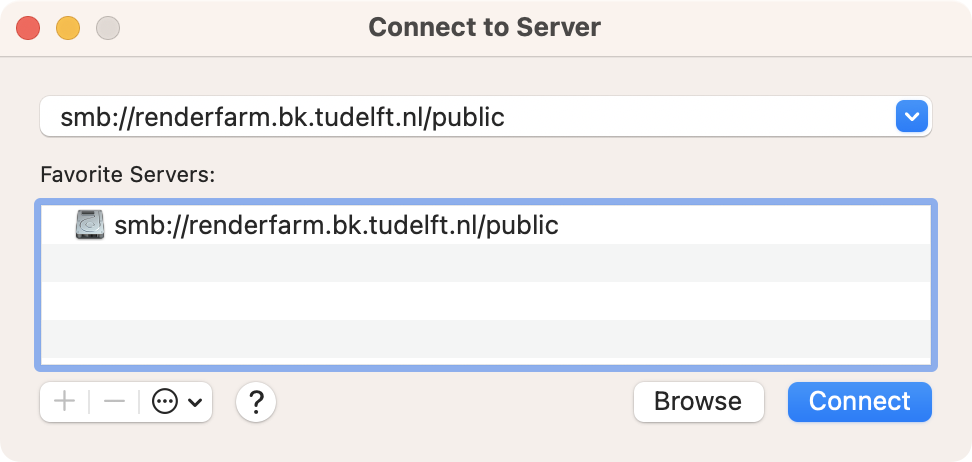
- Enter smb://renderfarm.bk.tudelft.nl/public and click on Connect.
- Optionally, add the new entry in the list of Favourite Servers by clicking on the + sign.
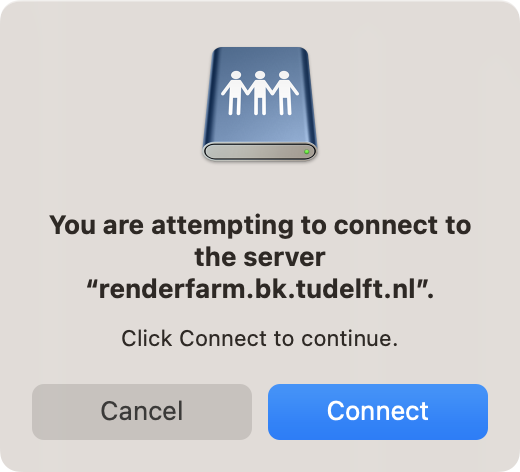
- Click on Connect to continue.
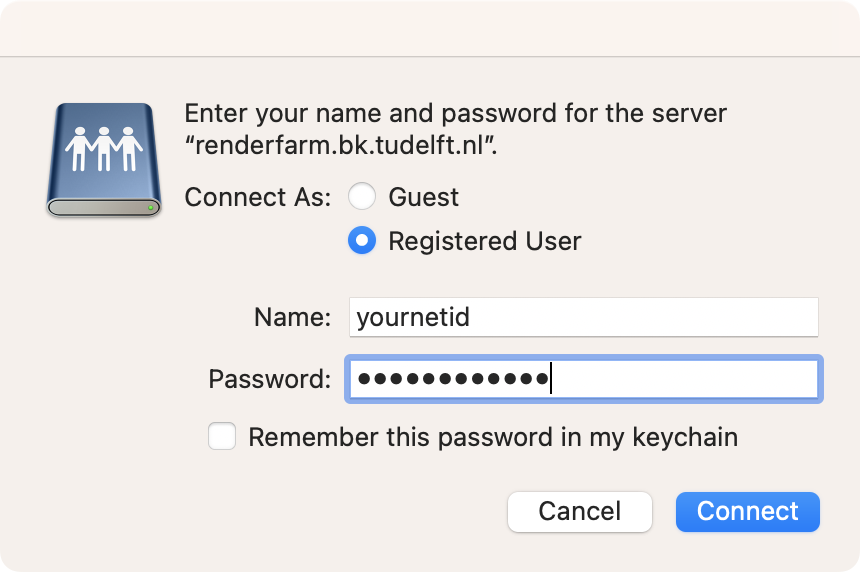
- Enter your NetID (without suffix @tudelft.nl) and password.
- After successful connection, a window will open with a list of folders in the main folder of the shared file storage of the BK Renderfarm.
- Create a new folder named after your NetID (your TU Delft username without any suffix). Now you will be able to copy your project files to your newly created folder on the BK Renderfarm to be used by the BK Renderfarm to perform a job (e.g. rendering with Houdini).
Transferring files to the BK Renderfarm 4/4
Useful Linkslink copied
Installation manuals
Use one of the IT manuals provided by TU Delft to connect to the campus network with Windows or macOS.
Write your feedback.
Write your feedback on "Transferring files to the BK Renderfarm"".
If you're providing a specific feedback to a part of the chapter, mention which part (text, image, or video) that you have specific feedback for."Thank your for your feedback.
Your feedback has been submitted successfully and is now awaiting review. We appreciate your input and will ensure it aligns with our guidelines before it’s published.
